How to download a CSV Bank Statement using Bank of Scotland
Visual Guide on how to download a CSV bank statement if you are a Bank of Scotland customer. See below for a step by step guide.
- Log into your online banking account.
- Click “view statement” on the right-hand side of the screen.
- Scroll down and select “view all transactions” on the right side of the screen.
- Click on the “statement options” drop down menu on the right side of the screen.
- Select “export transactions (CSV, QIF)”.
- Select a start and end date to be included with a maximum of fiscal year 06/04 to 05/04.
- Click on the “format” drop down menu and select “internet banking text/spreadsheet (.CSV)”.
- Select “export”.
- The file will appear as an excel document at the bottom of the screen.
- Click on the file and save it to your documents.
- The file is now ready to be attached to an email and sent in reply to your accountant's original email.
Other Resources
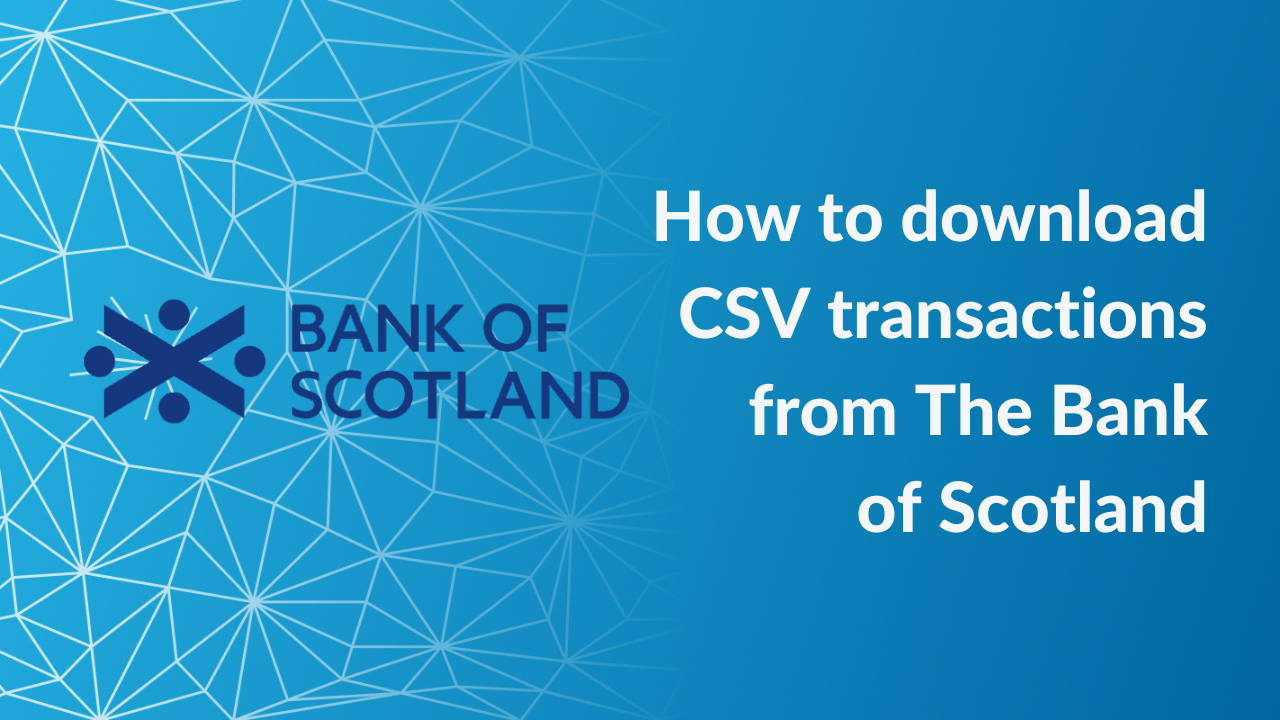
How to download a CSV Bank Statement using Bank of Scotland
Visual Guide on how to download a CSV bank statement if you are a Bank of Scotland customer.
Read More



