How to download CSV transactions from Clydesdale Bank/Virgin Money
A step by step video guide on how to download a transaction CSV list from Clydesdale Bank/Virgin Money. See below for a step by step guide.
- Login into your online banking account.
- Select “account details”.
- Scroll down and select “download transactions” on the right side of the screen.
- Select a start and end date to be included with a maximum of fiscal year 06/04 to 05/04.
- Select “basic transcription”.
- Select “export.
- The file will appear as an excel document at the bottom of the screen.
- Click on the file and save it to your documents.
- The file is now ready to be attached to an email and sent in reply to your accountant’s original email.
Other Resources
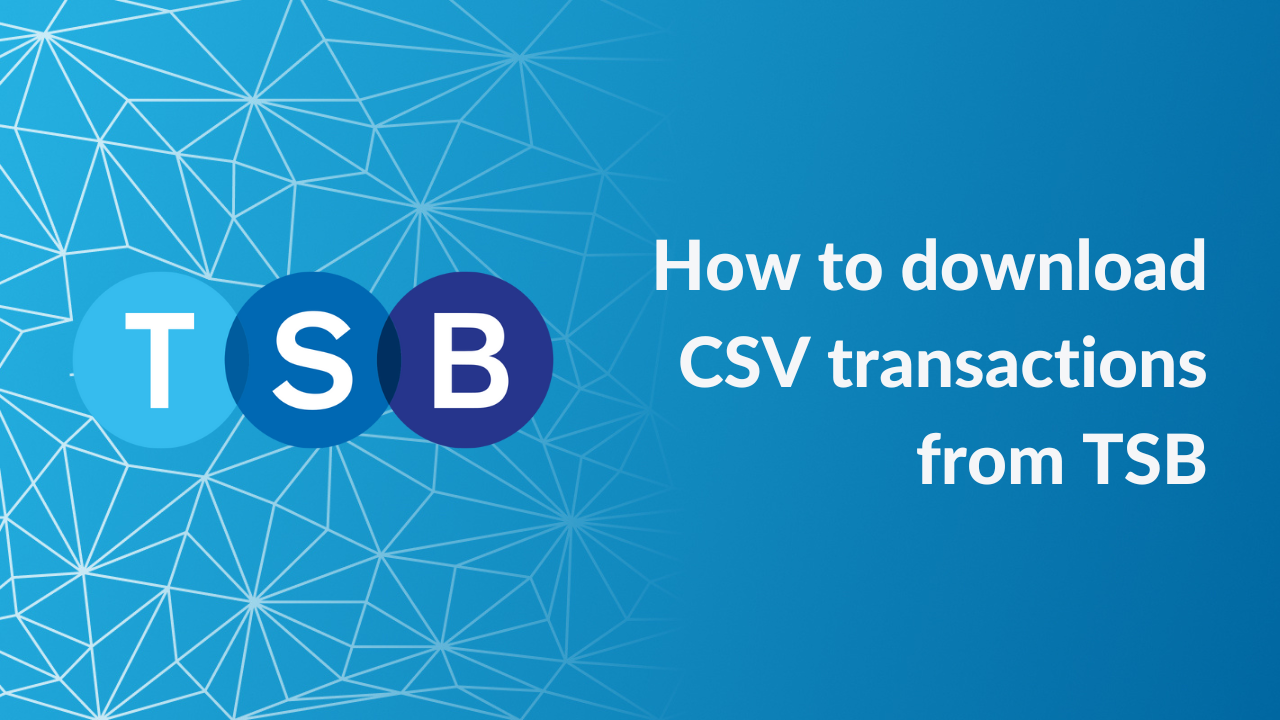
How to download a CSV bank statement on TSB
A visual guide to downloading a CSV bank statement if you are a TSB customer.
Read More



